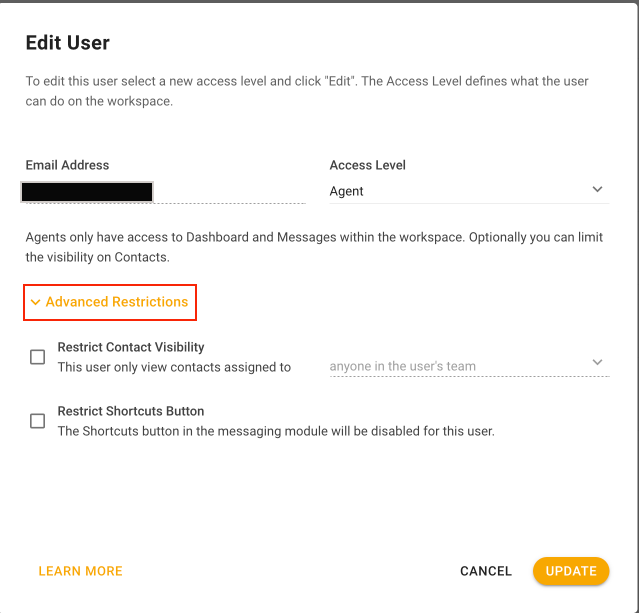There are three user roles on the Kaon platform. Different user roles have different levels of access to the workspace they have been invited to. The following are the roles available on the platform :
- Owner
- Manager
- Agent
Assign roles to users wisely in order to protect your workspace. Roles allow you to limit the level of access of each collaborator that you invite to your workspace.
User Roles in Detail
Owner
Owner is a user access level that has access to all the modules of the platform except for billing. Owners can be invited to the workspace by the Owners of the workspace.
As an Owner,
| - Have access to all modules - Manage workspace settings - Invite Owners, Managers and Agents to the workspace to collaborate - Manage users |
Manager
Managers are invited to work on the workspace by Owners.
As a Manager,
| - Have access to all modules - Restricted accessibility to Workspace Settings - Manage Workspace Settings - Invite Agents to the workspace to collaborate | - Add channels - Manage users of other access levels besides Agent - Delete channels, integrations, teams and customer fields |
Advanced Restrictions
The following are the list of restrictions that are applicable to Managers, that can be set in user settings (Settings > Workspace Settings > Users):
Access to Workspace Settings - Managers with this restriction are not allowed to access the Workspace Settings. Therefore, they won't be able to manage or make changes to the settings.
Contact Deletion - Managers with this restriction are not allowed to delete contacts
Data Export - Managers with this restriction are not allowed to perform any data export from any modules in the space
Integration - Managers with this restriction are not allowed to connect to any any integration to the platform.
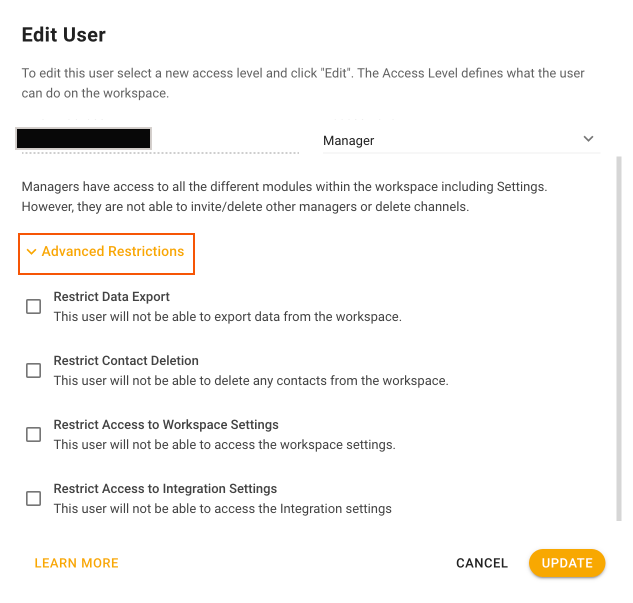
Agent
Agents are expected to respond to messages on the platform and this role is limited to managing the workspace settings.
As an Agent,
| | |
| - Have access to Messages Module only | - Manage Automation, Snippets, Broadcasts and Files - Manage users of any access levels - Access or Manage Workspace Settings |
Advanced Restrictions
The following are the list of restrictions that are applicable to Agents, that can be set in user settings (Settings > Workspace Settings > Users):
Contact Visibility Restriction Options:
- View contact assigned to his/her team and himself/herself
Agents with this restriction can only view contact that are assigned to himself and his team in the Mine Inbox and Team Inbox. The agent won't be able to view unassigned contacts and contacts that are assigned to someone else who is not in his team.
- View contact assigned to themselves only
Agents with this restriction can only view contacts assigned to themselves in the Mine Inbox. The agent won't be able to view unassigned contacts and contacts assigned to someone else.
For agents with the above restriction, the contact views are still accessible by them but they may not see the same contact count as others if the view has contacts they cannot access. The contact view will only list the contacts they are allowed to view.
Restrict Shortcut Visibility
Agents with this restriction cannot see the Shortcuts button in the messaging module. Hence, agents cannot initiate a Shortcut.